FAQ Discography
Do all my tracks appear in the discography?
Previously we’ve had a problem with not all tracks being displayed, but in our latest update we fixed this! Now you should be able to see all your recordings registered with us in your discography.
Why do some tracks have an orange dot?
An orange mark means that we suspect that a participant is missing from the recording list. If you know they are, you can add them yourself so that everyone gets their SAMI money.
How can I make it easier to find a specific recording?
You can limit what and how much is displayed by using the search function. You can also choose whether you want to sort the discography by album or by singel recordings, if you choose to sort by album you can open an album to see all the recordings included. If you want to be able to sort and search even more, you can download the entire discography as a cdv file and open it in a spreadsheet program.
Can I edit the information on a recording?
Yes, some of the information can be changed. For example, you can add ISRC code if it is missing, update the length of a track or switch between your name and your pseudonym on a track. You cannot edit the details of other performers already listed on the recording, but you can add performers if someone is missing.
I submitted a recording list but it doesn’t appear in my discography
Sometimes we need to review a recording list manually to make sure everything gets registered correctly. When this happens it might take a while before your recoding list appears in your discography.
I can’t find all my recordings
If recordings or albums are missing from your discography, you can fill out a recording list.
How do I download a CSV file?
To download the file, simply click on ”Download the discography as CSV”. Once you have downloaded the file, you can sort it in a spreadsheet program, such as Excel. To sort the file in Excel, do the following:
- Open Excel and create an empty workbook.
- Go to File and under the tab Data click on ”From text / CSV”.
- Locate the CSV file you downloaded from My Pages. Select the file and Import.
- When the help box opens, change File Origin to “Unicode UTF-8” and Delimiter to Tab.
- Click Load and your discography is sorted!
Hittar du inget svar?
- 08 453 34 00
- info@sami.se